If you want to add your Office 365 account using the Mail app on MacOS, here’s how:
1. Open Mail app. From the menu bar, click Mail and select Add Account…
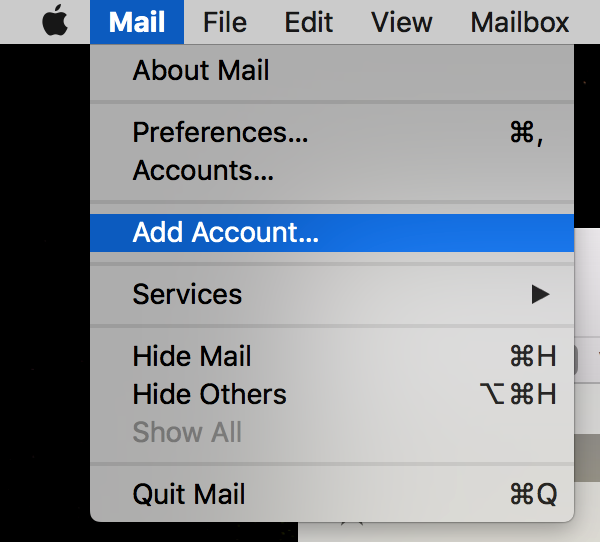
2. In the ‘Choose a Mail account provider’ window, choose Exchange and click Continue
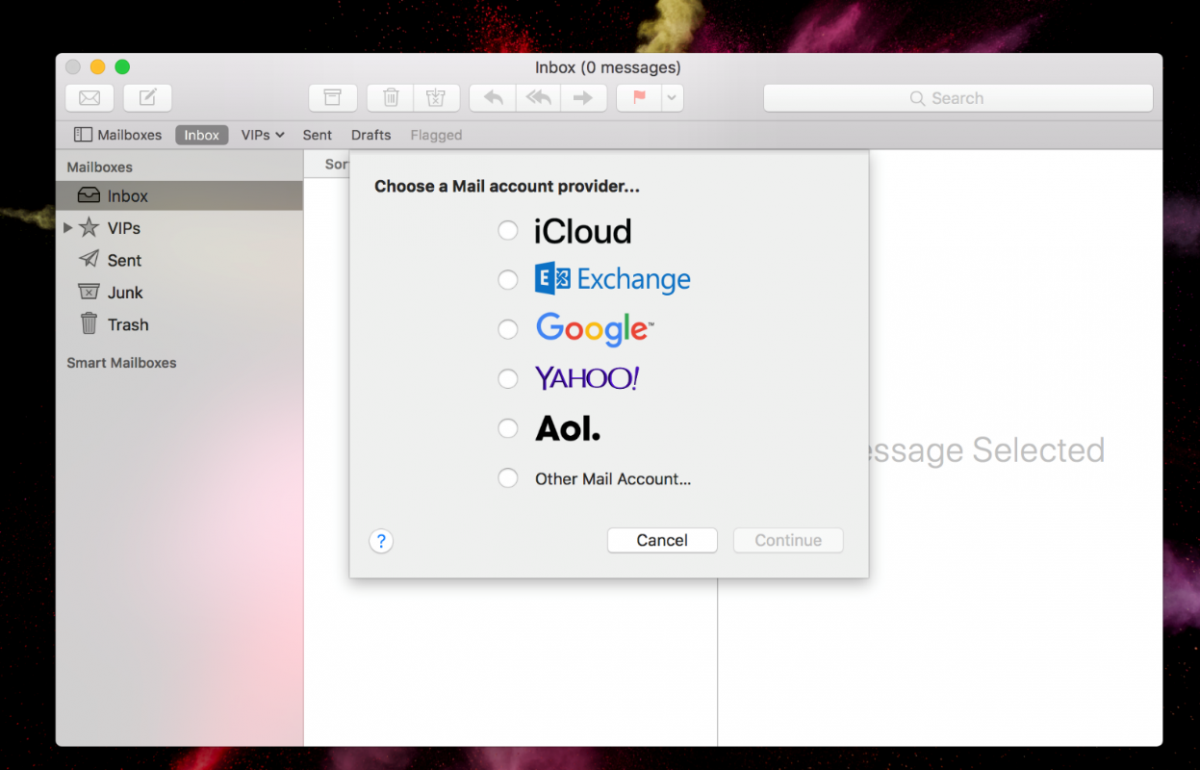
3. You’ll be prompted to enter your name, email address and password for your University of Suffolk account. Please note, your email address will be your staff number followed by @uos.ac.uk (for example e1234567@uos.ac.uk). Your password is the same one you use for other university systems such as MySuffolk.
After entering this information, click Sign In
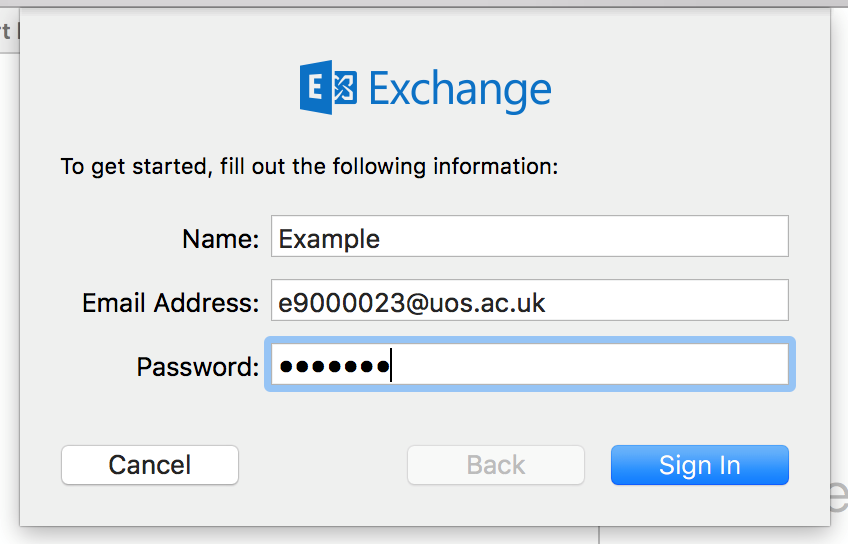
4. You’ll be prompted to select the information you wish to sync from your Office 365 account, including Contacts and Calendar. To finish the setup, click Done
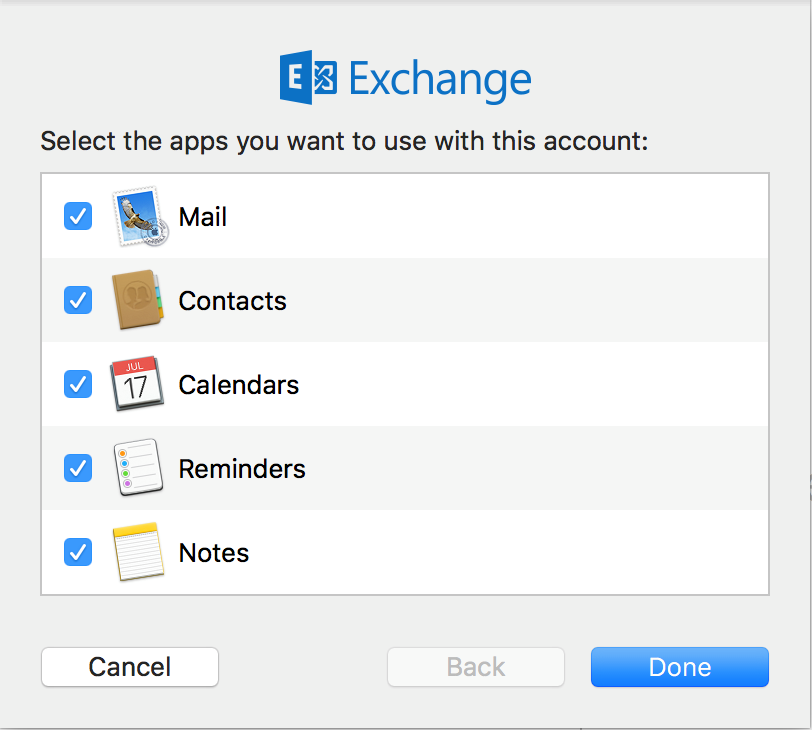
5. In Mail app, your Office 365 mailbox will show as Exchange. It may take a few minutes for your mail and calendar data to sync to your device.
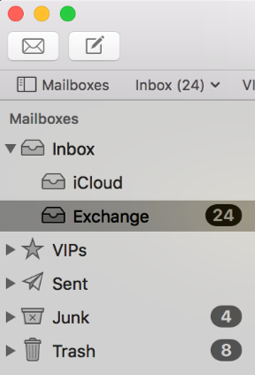 |
