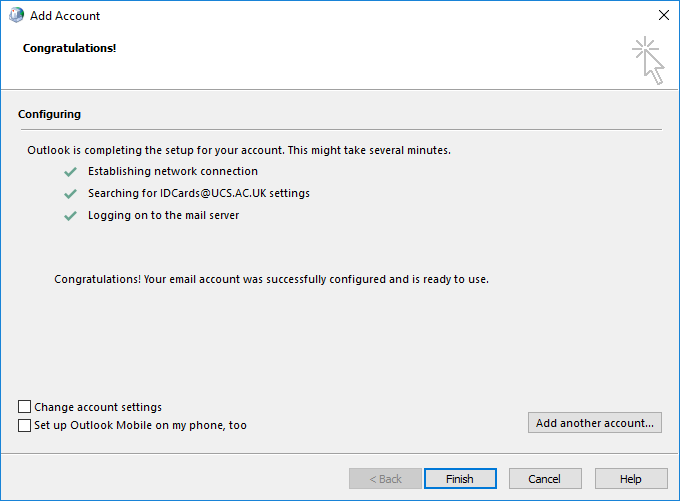If you didn’t get the same setup as the previous Outlook 2016 for Windows guide, then this will show you how to set it up manually.
Firstly, go to the Control Panel on your PC and click “User Accounts”:
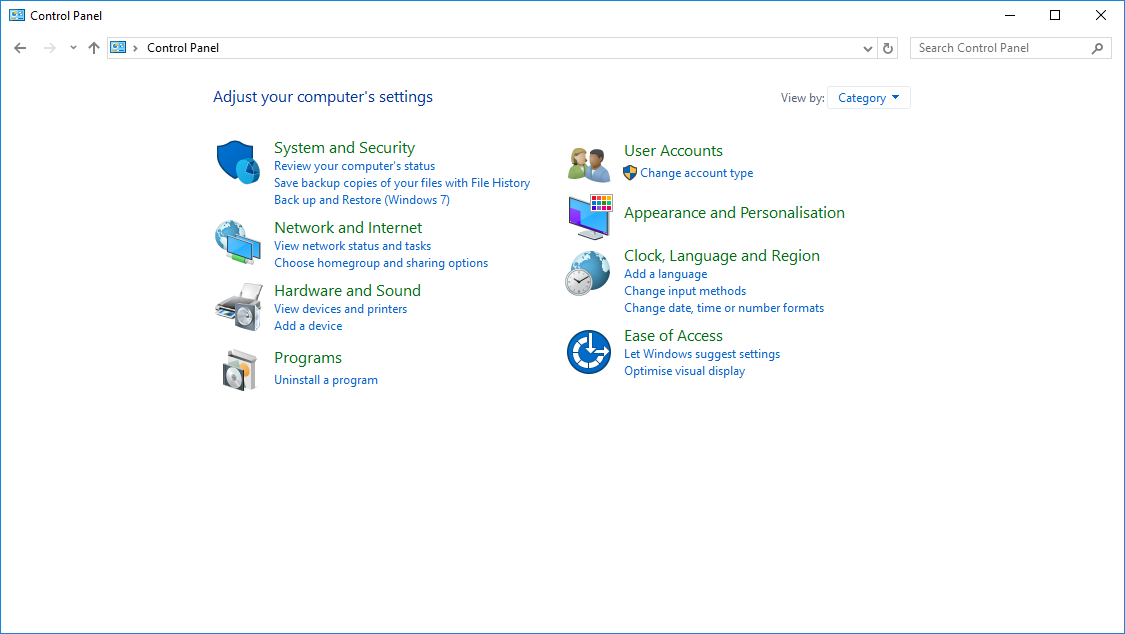
Then select “Mail (Microsoft Outlook 2016)”:

The Mail window will pop up and you need to select “Add”:
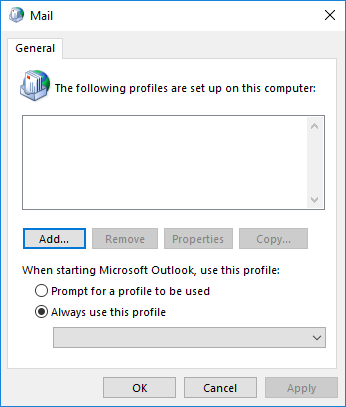
Enter a name for your email profile:
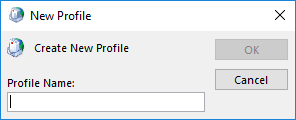
Click “OK” and you will then get to the set-up screen. Enter your details into the name, email address and password fields. Remember to use your enumber@uos.ac.uk in the email address box, as illustrated in the screenshot:
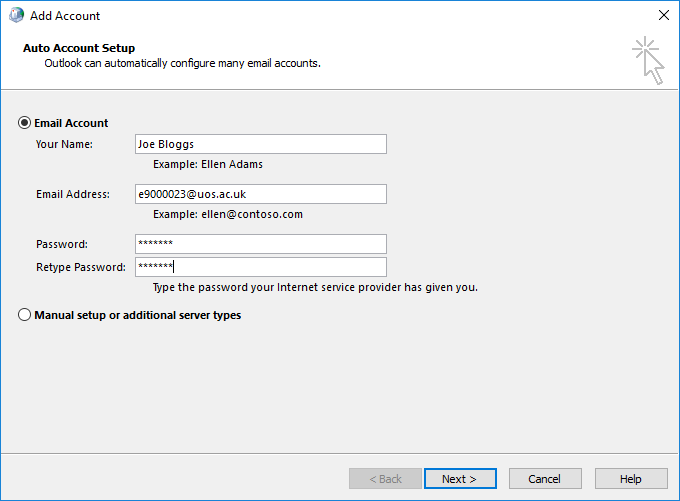
Once you have entered your details, click “Next >” and it will start to find your email settings:
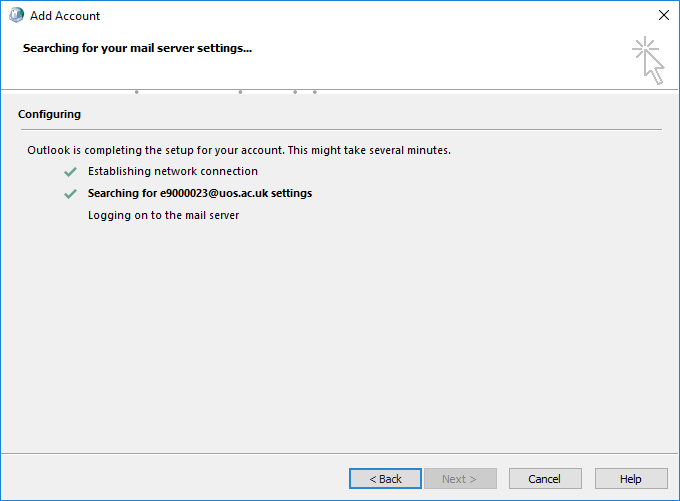
A credential box will then pop up, where you need to enter your University password and tick the “Remember my credentials” box:
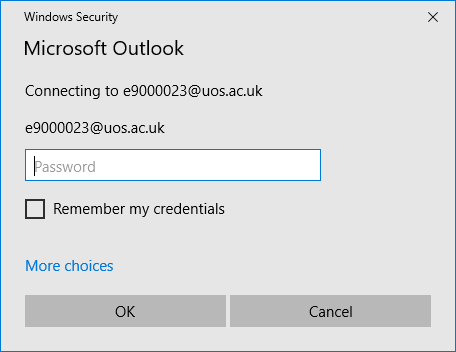
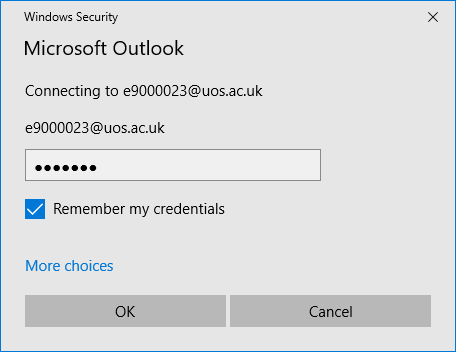
Once you’ve clicked “OK”, you should see 3 green ticks appear and it will allow you to click “Finish”: