Please find below a list of guides and resources to help you using Teams for making and receiving calls.
To dial a number from Teams, go to Calls ![]() Click Dial a number, and then enter the number (e.g. 01473 338000 as below) of the person you want to reach by using the dial pad. Then click Call
Click Dial a number, and then enter the number (e.g. 01473 338000 as below) of the person you want to reach by using the dial pad. Then click Call ![]()
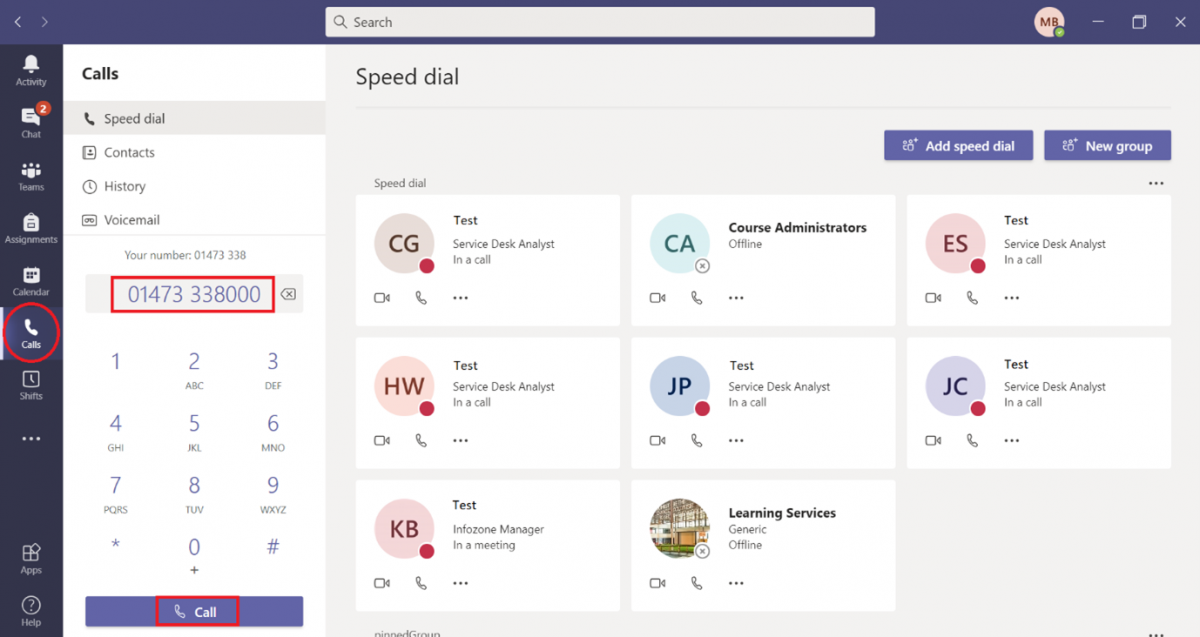
1. Choose More options Select to see more options > Transfer in your call controls.
2. Start typing the name of the person you want to transfer the call to and select them when they appear.
3. If they're in your org and using Teams or Skype for Business, you can turn on Ring back if there's no answer. This will send the call back to you if the recipient doesn't answer.
4. To finish, hit Transfer again.
For more transfer options, click the drop-down arrow in the Transfer button. Choose Work to transfer the call to their Teams number, or Work voicemail to send it straight to their voicemail. If they've added any other phone numbers to their account, like their mobile number, you'll see those options in the list, too.
Just keep in mind you can only transfer calls when you're talking one-on-one, this function is not possible in a group chat.
How to Consult then transfer
If you want to check in with someone before you transfer a call to them, follow these steps:
1. When you're in a call, select More options More options button > Consult then transfer.
2. Under Choose a person to consult, start typing the name of the person you want to reach and select them when they appear. You can call them, or consult with them over chat.
3. When you're ready, hit Transfer.
When someone calls you, you'll get a notification that lets you accept or decline the call.
• Click Accept with audio Calls button to answer with audio only.
• Click Accept with video Video call button to accept the call and enable video as well.
• Click Decline call red phone to decline the call and go on with your day.
Under construction
Under construction
Under construction
