This guide was created using an iPhone running iOS11
1. Open your device settings menu and choose Accounts & Passwords > Add Account
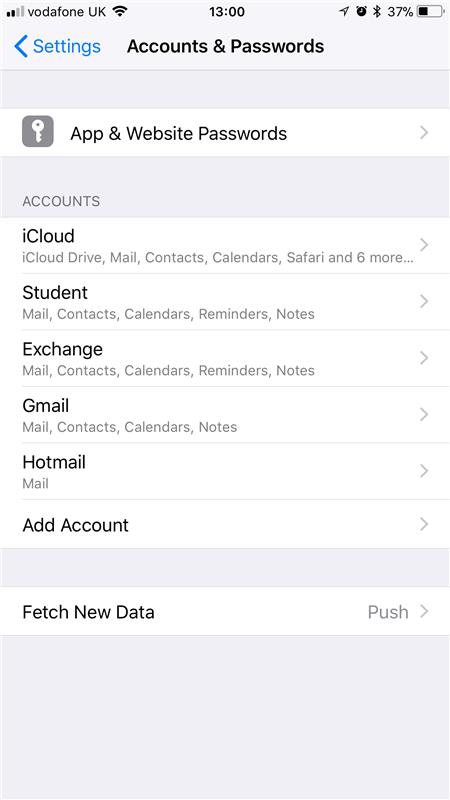
2. Choose Exchange
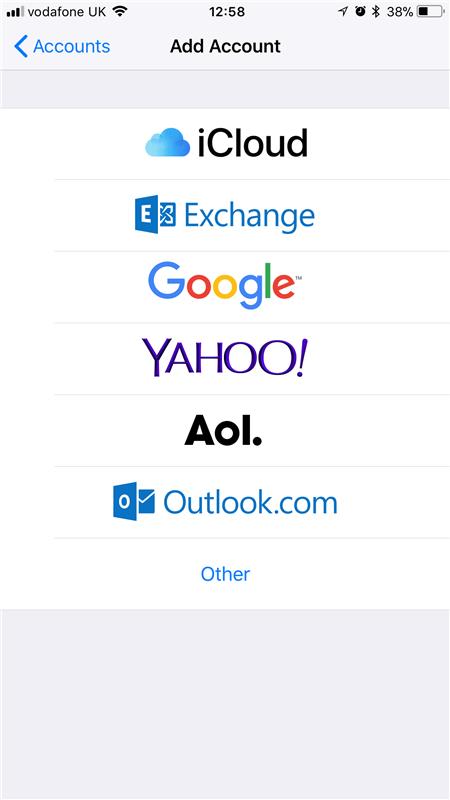
3. In the email address field, add your employee number followed by @uos.ac.uk (e.g. e9000023@uos.ac.uk). Press Next

4. Select Sign In

5. You will now be presented with the organizational sign in screen. You will need to add your employee number followed by @uos.ac.uk (e.g. e9000023@uos.ac.uk) and your employee password and then Sign In
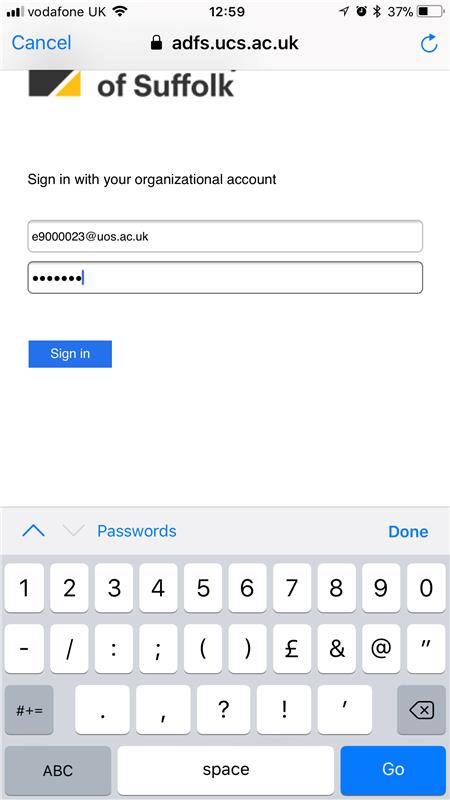
6. You will now be asked if you’d like your details to be stored in your iCloud Keychain for Autofill on all your device. You will need to make a decision to Save Password or Not Now
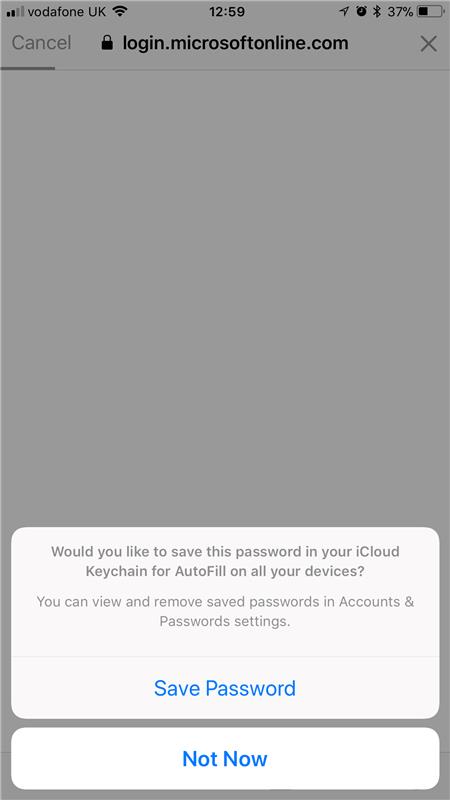
7. You will then be presented with the below, select Accept
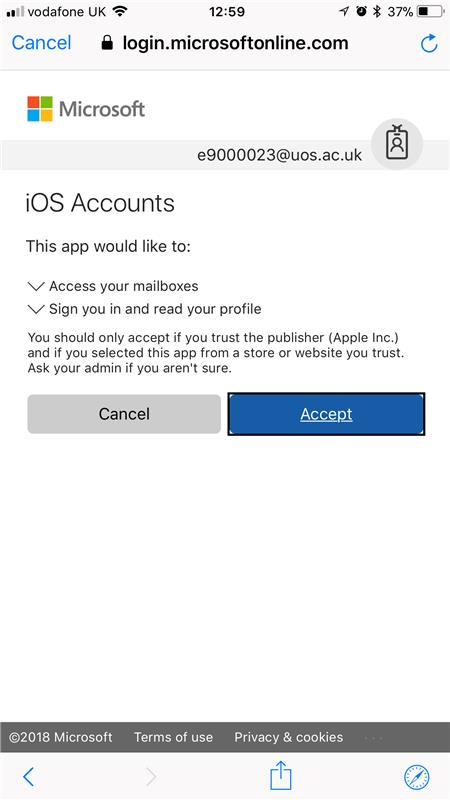
8. Your device will connect to the server to confirm the account details. Once completed, you’ll be prompted to choose the information to sync to your phone. To sync your University of Suffolk timetable, you’ll need to make sure you’ve selected Calendars.
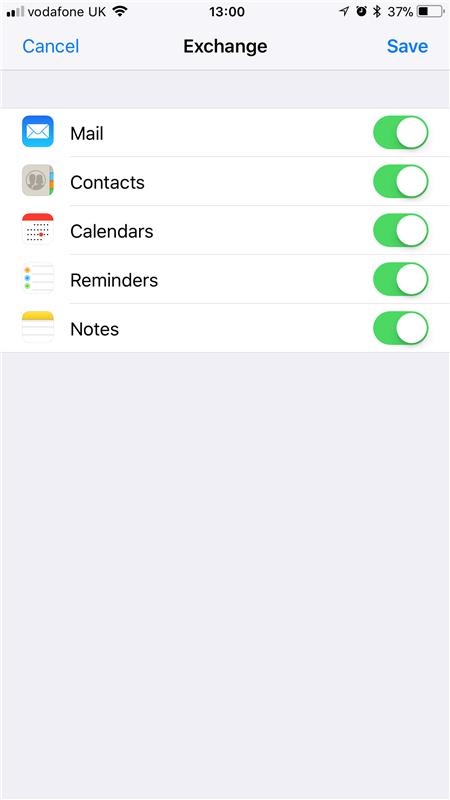
9. Open your Mail app. It may take a few moments for your emails and calendar to sync.
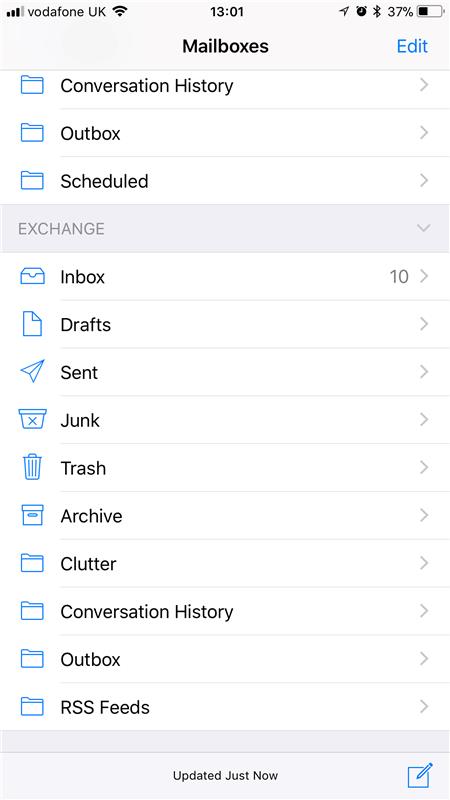
You’re all done!
